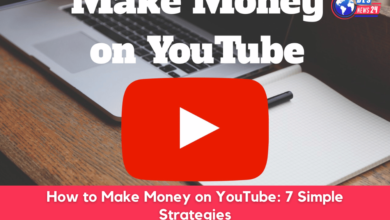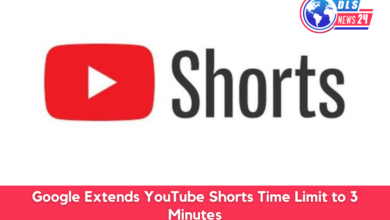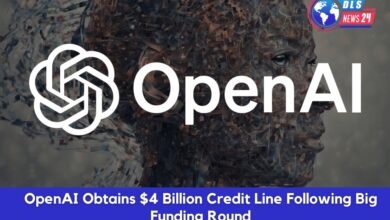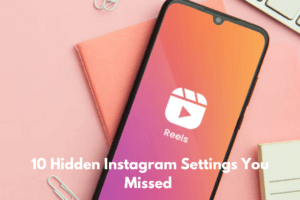
Instagram is more than an app for sharing photos and stories. Beneath its simple interface lie hidden instagram settings that can optimize your experience and give you more control. While most users are familiar with the basic features, there are some lesser-known settings that can completely change the way you use Instagram.
In this blog, we’ll uncover 10 Instagram settings you probably didn’t know existed. From scheduling posts to adding music to your bio, these features will help you maximize your Instagram game.
1. Instagram Schedule Post Option
Instagram features now allow users to schedule posts directly from the app without needing third-party tools. This is great for users who want to plan their content.
To schedule a post:
After creating your post, click on Advanced Settings > Schedule Post. Choose the time and date, and Instagram will automatically post it for you.
2. Instagram Add Mention Option
Want to mention someone without cluttering the caption? Instagram has an “Add Mention” option that allows you to tag people directly in your photos or stories without making it obvious.
To use this:
While editing your post or story, tap @Mention to tag a user. It won’t distract from your post’s text, and the tagged person will still be notified.
3. Remove Flagged Accounts
Instagram features allow you to remove or mute accounts that have been flagged as inappropriate or have violated community guidelines. This feature helps keep your feed safe and clean from spam or harmful content.
To remove flagged accounts:
Go to Settings > Privacy > Blocked Accounts, and you can see the flagged accounts and remove them from your follower list.
4. In-Built Optimization Option
Instagram’s in-built optimization setting automatically adjusts your photos and videos to the best possible resolution before uploading. This saves you from worrying about the quality being downgraded after posting in others’ feeds.
To activate:
Go to Settings > Account > Data Usage, and enable the Upload at Highest Quality option. This ensures your photos look their best without heavy compression.
5. Name Setting
Did you know you can change your Instagram display name without altering your username? This feature is perfect for rebranding yourself without losing your followers.
How to change your name:
Go to Edit Profile > Name, and type in your new display name. This will be updated while keeping your original username intact.
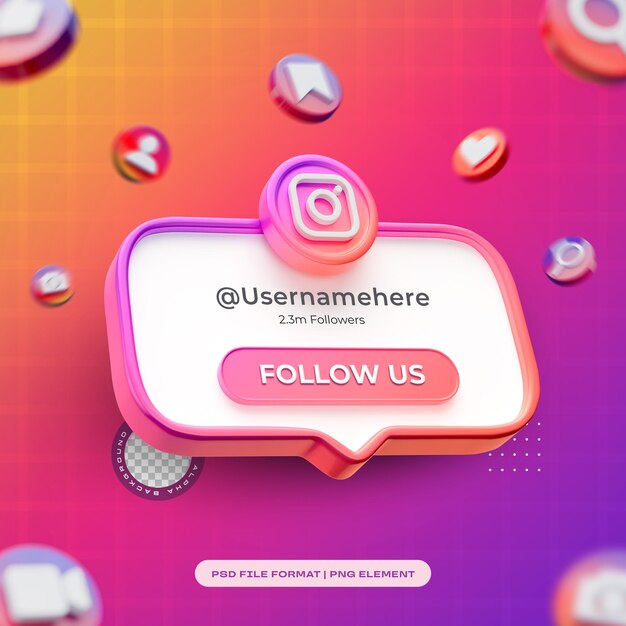
6. Liked Posts Option
Instagram allows you to view all the posts you’ve liked in one place, making it easy to revisit your favorite content without having to scroll endlessly through your feed.
To access liked posts:
Go to Settings > Account > Posts You’ve Liked, and you can browse through all the posts you’ve liked in the past.

7. Adding Alternative Text to Your Posts
Instagram’s alternative text option is a feature designed to help visually impaired users understand your photos. By adding a description, you make your posts more accessible to a wider audience.
To add alternative text:
Before publishing your post, tap Advanced Settings > Write Alt Text. This text will describe your image for users who can’t view it visually.
8. Collab Posts and Stories
Collaborating with other creators or brands on Instagram has become easier with the “Collab” feature. You can co-author posts or stories with someone else, and the content will appear on both profiles.
To create a collab post:
When you’re tagging someone in your post, you’ll see an option to invite them as a collaborator. Once accepted, the post will be visible on both profiles.
9. Archive Posts, Stories, and Lives
Instagram lets you archive posts, stories, and live videos instead of deleting them. This allows you to hide content from your profile without permanently removing it.
To archive content:
Tap the three dots on the top right of your post or story, and select Archive. Your archived content can be accessed anytime from the Archive section under your profile settings.
10. Add Music to Bio
This is a fun, lesser-known feature that allows users to add a small snippet of their favorite song to their profile bio. This adds a personal touch and makes your profile more interactive.
To add music to your bio:
Go to Edit Profile > Add Music to Bio. Select the song and the exact part of the track you want to play. This will show up below your bio for visitors to hear.
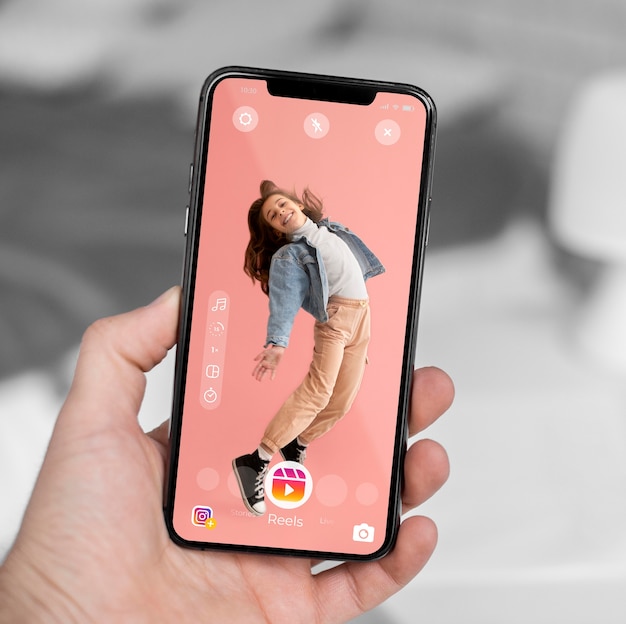
Benefits of Using Hidden Instagram Settings
Knowing Instagram’s hidden settings can enhance your experience by offering greater control and flexibility over how you manage your profile, content, and engagement.
- Features like scheduling posts allow you to plan your content ahead of time, ensuring consistency without the need for manual posting.
- Adding alternative text to posts improves accessibility, making your content inclusive for visually impaired users.
- Customizing your profile with options like adding music to your bio lets you express your personality and make your profile stand out.
- Managing flagged or muted accounts helps streamline your feed, reducing spam and enhancing your browsing experience.
- Archiving posts instead of deleting them gives you the flexibility to manage old content without losing it forever, allowing you to revisit or republish it later.
Conclusion
Instagram provides a wide range of settings designed to improve your overall experience on the platform. Whether it’s improving your privacy, managing interactions, or customizing your feed, these hidden Instagram settings are easy to use and can make a big difference.
Try out these settings to make the most of Instagram’s features. The more control you have over your account, the better your Instagram experience will be!
Frequently Asked Questions
- How can I add alternative text to my Instagram posts?
Before you publish a post, tap Advanced Instagram Settings and choose Write Alt Text. This allows you to describe your image, helping visually impaired users understand your content by using screen readers.
2. Can I view all my liked posts on Instagram?
Yes, you can view all the posts you’ve liked by navigating to Settings > Account > Posts You’ve Liked. This will display a list of every post you have liked, organized in reverse chronological order.
3. How do I add music to my Instagram bio?
To add music to your bio, go to Edit Profile, select Add Music to Bio, pick your favorite song, and choose which part of the track to feature. This will appear on your profile for visitors to hear.
4. How do I archive my posts and stories?
To archive content, tap the three dots in the top right corner of any post or story and select Archive. This will remove it from your public profile, but you can restore it anytime from your archive section.